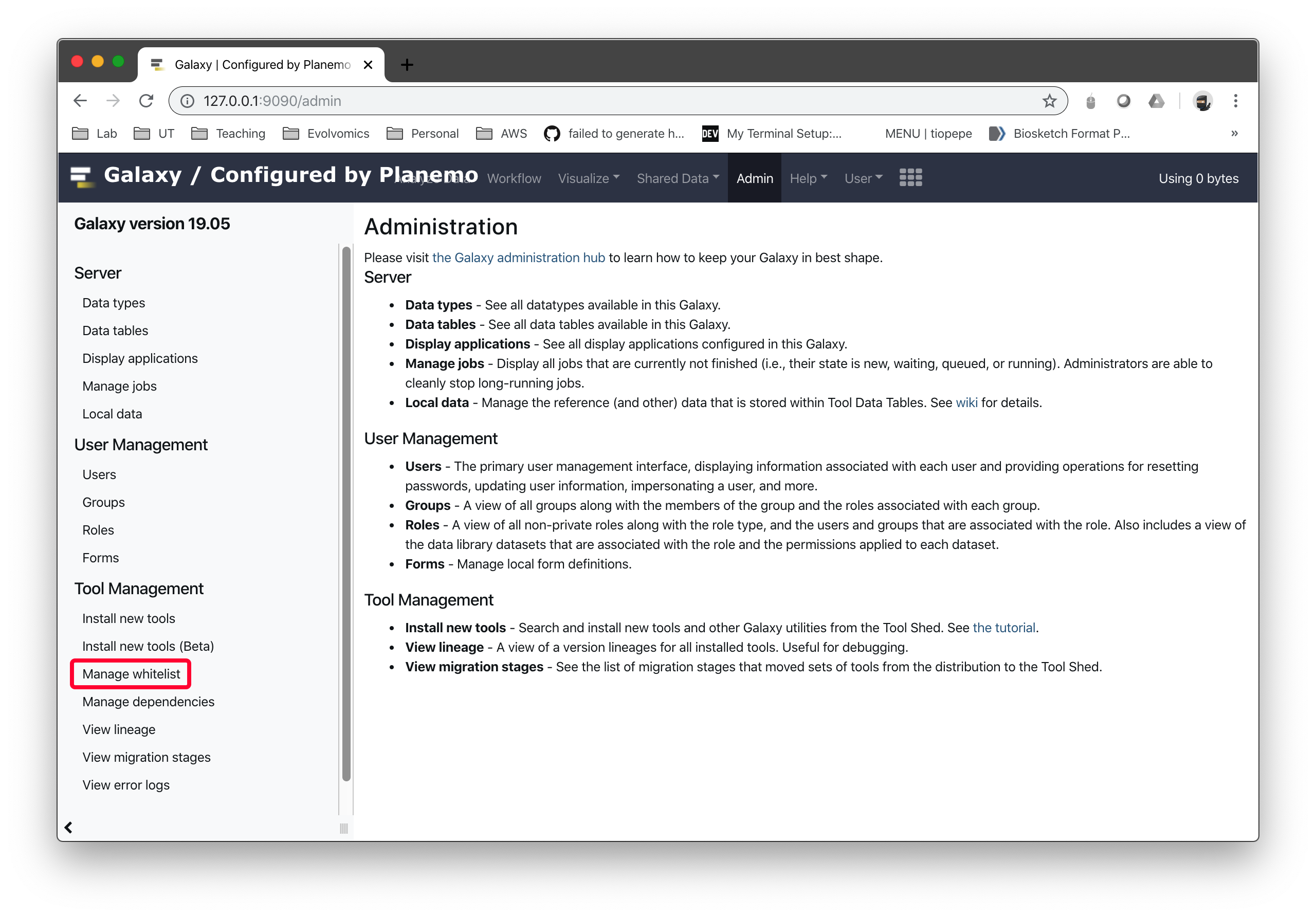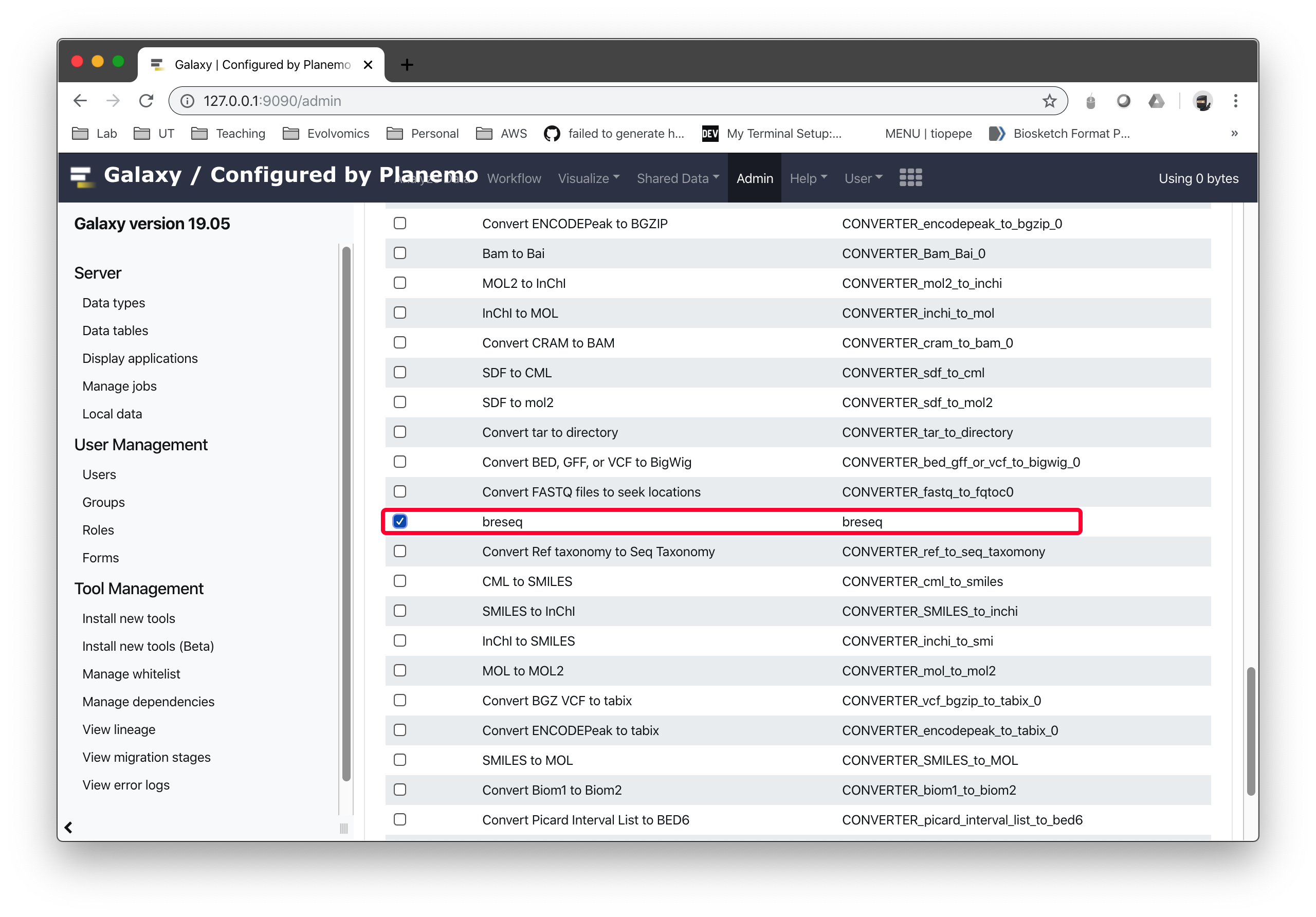Installation¶
breseq is a command line tool implemented in C++ and R. It is compatible with a variety of UNIX-like platforms, including Linux, MacOSX, and Cygwin.
The most recent breseq binary distributions and source code packages are available for download from GitHub. The instructions in the following sections explain how to install breseq using these files.

New: Another installation option is to use the Conda package manager to install breseq and all of the programs it requires. Make sure you have Bioconda set up, then follow the directions for the breseq package.

New: If you are not comfortable with running commands in a terminal, it is also possible to install and use breseq on the web-based Galaxy platform (See Installing on Galaxy).
Install external dependencies¶
breseq requires these software programs to be installed on your system:
- Bowtie2 (version 2.1.0 or higher) read mapping program
- R (version 2.1.4 or higher) statistical programming language
To install each dependency, visit the respective web pages linked above and follow the instructions for your platform. You must make sure that the executables for Bowtie2 and R are in your environment’s $PATH for breseq to function.
Method 1. Binary download¶
Linux and MacOSX packages with precompiled executables are available for download. Using these is the quickest and easiest install option that should be used by most users.
You should be able to immediately run breseq from within the unarchived directory structure.
For example, run this command to get breseq help:
$ bin/breseq
You may also run this command to test the breseq install:
$ ./run_tests.sh
Note
If you relocate the executable files in the bin directory, then you must also relocate the files in the share directory to the same location relative to the binaries (e.g., bin/../share/breseq).
Method 2. Source code download¶
breseq installation from the source code requires some basic familiarity with UNIX commands and environments.
In addition to the normal dependencies, you must also have a C++ compiler installed on your system. For example: GCC.
MacOSX does not have a C++ compiler installed by default. You must first download and install the Apple Developer tools (available from the App store). Be sure that you also complete any additional steps that are necessary to install the “command-line tools”.
If you have admin privileges and want to install breseq in a standard location accessible to all users of a computer, then see Installing in a system-wide location. If you do not have admin privileges on your computer, then see Installing in the source directory or Installing in a custom location.
The breseq source distribution relies on open-source code developed by others. This code is included in the breseq distribution under /extern:
Installing in a system-wide location¶
This method requires that you have admin privileges on your machine. After installation, all users of the machine will be able to run breseq.
Open a terminal window and change directory to the root of the breseq source distribution. Then, run these commands:
$ ./configure
$ make
$ make test
$ sudo make install
make test is optional, but recommended. It should take less than 5 minutes to run and report success at the end if everything is operating correctly.
Installing in the source directory¶
This is the most robust way to compile and install breseq if you do not have admin privileges on a system. All of the compiled programs and libraries will be self-contained in the original source tree.
Open a terminal window and change directory to the root of the breseq source distribution. Then, run these commands:
$ ./configure --prefix=${PWD}
$ make
$ make test
$ make install
After installation, if you want to be able to call breseq commands without specifying the entire path to them, you will need to add the newly created “bin” directory within the breseq source to your $PATH.
For a bash shell you can usually use a command like this:
$ echo "export PATH=\$PATH:${PWD}/bin" >> ~/.bashrc
But the exact way to do this may depend on your system. Once you open a new terminal window so that it registers this change to your $PATH, you should be able to invoke breseq commands.
Installing in a custom location¶
We’ll assume that you’ve chosen to install breseq in /mnt/home/me/local. Open a terminal window and change directory to the root of the breseq source distribution. Then, run these commands:
$ ./configure --prefix=/mnt/home/me/local
$ make
$ make test
$ make install
This will create a usual UNIX grouping of program directories (with sub-directories like bin, lib, man, etc).
After installation, if you want to be able to call breseq commands without specifying the entire path to them, you will need to add the newly created “bin” directory within the breseq source to your $PATH.
For a bash shell you can usually use a command like this:
$ echo "export PATH=\$PATH:/mnt/home/me/local/bin" >> ~/.bashrc
But the exact way to do this may depend on your system. You may also want to similarly update your $MANPATH, $CPPFLAGS, $LD_FLAGS, etc. Now you should be able to invoke breseq commands once you open a new terminal window.
Method 3. GitHub source code¶
If you are working with a development version of breseq cloned from the GitHub code repository, then you will need to run some additional commands and have other tools installed on your system in order to get it to compile or work with the XCode project.
These requirements and commands are detailed in the DEVELOPER text file located in the main directory of the source code.
Installing on Cygwin (Windows)¶
It is possible to compile and install breseq and all of its dependencies in the Cygwin environment on a Windows computer. We do not currently provide a binary installer for Cygwin and are unable to help troubleshoot these installs, but here is what has worked for other users.
Before you start, use the Cygwin package manager to install these packages (which provide libraries needed to compile breseq and Bowtie2). When prompted whether to install further dependencies of a package, answer yes.
R libncurses-devel
gcc-core zlib-devel
gcc-g++ byacc
gcc-objc++ bool
python pkg-config
m4 perl-File-Copy-Recursive
make perl-Config-AutoConf
automake perl-ExtUtils-PkgConfig
autoconf mingw-pthreads
diffutils mingw64-x86_64-pthreads
libiconv mingw64-x86_64-winpthreads
Now, compile and install Bowtie2 from source code and use the Method 2. Source code download instructions to install breseq.
If the configure or make steps in either install fail, try to diagnose which dependencies are missing from the warnings and install further packages as necessary.
Installing on Galaxy¶
If you administer a Galaxy server, breseq is available to install from the Main Tool Shed. See also, the directions for Installing Tools into Galaxy.
If you would like to run breseq through the Galaxy web interface on your own computer, you can follow these steps:
git clone https://github.com/galaxyproject/tools-iuc.git
- Start the local Galaxy server
cd tools-iuc/tools/breseq
planemo serve
Troubleshooting installation¶
If you have a problem installing breseq, please post a detailed report as an issue on GitHub.